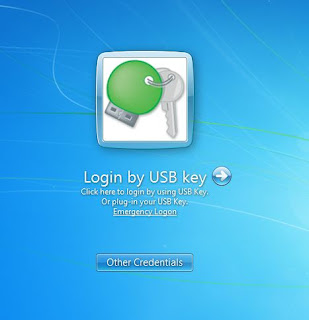How to USB Windows Logon
I was interested to review one of their products, Rohos Logon Key, a two-way authentication software for windows that turns an external USB drive into a security token used for Windows log in.
Requirements :
- Flash Drive | USB Drive
- Windows xp/7/8
- Rohon Logon Key
Getting familiar with Logon Key
The installation was quick and painless. The first time you launch Logon Key, you will see a simple, non-intimidating main menu, which offers you setup your USB Key, as well as other functions.
The USB Key is not configured yet. Before that, let's see what hides under Options and Setup users.
After configuring the USB Key, you will be able to limit the login using the token only. The default option is to allow login both using the conventional methods, as well as using Rohos Logon.
You can also setup different users. Another feature is the ability to limit how much time the user can work in a given day. This functionality is somewhat similar to Parental Control, but it can be enforced without the additional restrictions of the former method.
All right, let's setup a USB Key.
Setup Emergency Logon
Testing To Logon Key
Enjoy (-_-)